Video Tutorial — 3 min
| Author Michael Vermeulen |
Posted 27 oktober 2021 |
Category Website Tutorials |
From the dashboard, click on posts at At a glance.
You will then navigate to the posts overview page.
Posts are basically the same as pages, but posts are used to publish news articles. The big difference is that you can categorize them, which you can't with pages.
The demo content feature has imported 1 post for you. You can use this as a guideline for a new post.
You click on the article to open the edit page.
The edit page is also rebuildable in blocks, just like pages and forms.
The big difference is here, if you scroll down a bit.
You can put the news article in a category. This is super handy because you can put multiple news articles in a category so that they are easy to find.
A post also has two extra functionalities, namely a thumbnail and a summary.
The thumbnail is a small image that gives a sort of small preview of what is being written in the news article and the summary is a small introduction or inviting text to give the reader a taste of the article.
These two functionalities are shown on the posts overview page that the website visitor can see. Fill it in to view it.
You start by creating a new category called: Tutorials. With enter you confirm the name of the category.
With thumbnail you add an image that invites the website visitor to read the article.
I already searched for an image in advance and am adding it here.
You delete the dem content image by clicking on the trash can and clicking on the large arrow to add a new image.
This will open the media manager and here you can add a new image just like page headers.
After uploading, click on the image you just added and click the green button to add it.
With summary you write a short accompanying text about the content of the news article.
If you click on the green button, you save the changes again and you can view the result.
Click on view site at the top left to open a new window.
Then navigate to Posts in the menu to navigate to the overview of all news articles.
Here you see the result of what you have just modified.
Here you see the article, your own image and short accompanying text. You close this window to continue.
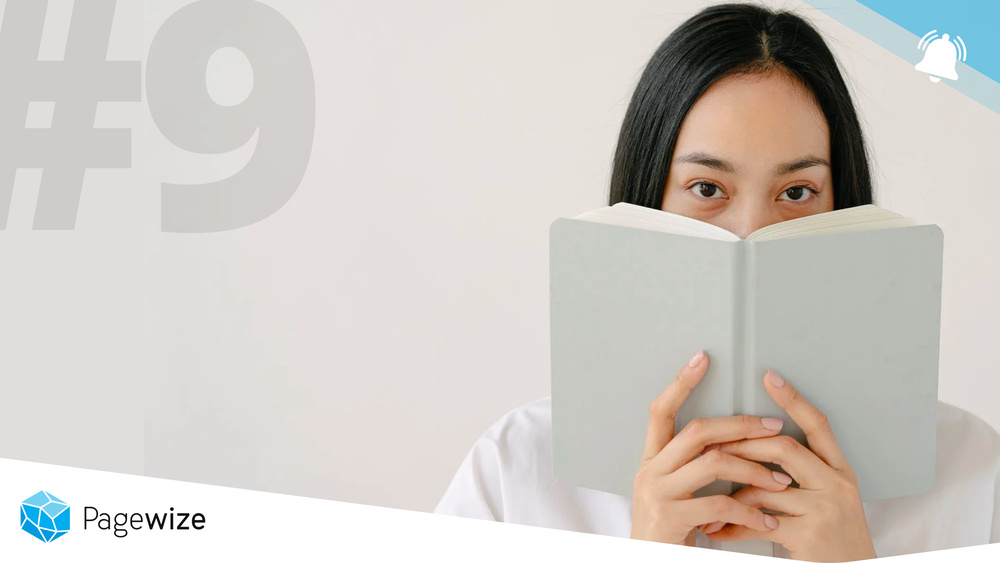
Approving, mark as spam and replying to comments
Start building your website today with our videos and tutorials.