Video Tutorial — 2 min
| Author Michael Vermeulen |
Posted 27 oktober 2021 |
Category Website Tutorials |
Now that you've chosen a theme with a color palette, let's get started creating content on the website.
Pagewize has created a very handy function that allows you to import the most important pages and settings to your website with 1 push of a button.
As a result, you only have to adjust those pages yourself to your wishes instead of building all those pages yourself from scratch. So Pagewize really helps you with a fantastic website in just a few minutes.
How?
From the dashboard we go back to settings > themes.
You click on the bright blue button “import theme demo content”.
You will now see a pop-up that explains exactly what the function does.
Note: this functionality is mainly for new websites that do not yet contain any content at all. Importing demo content can cause your own content to be exceeded, and that is of course not the intention if you have already built your own website.
By checking the box, the green button becomes clickable and the demo content is imported on our website.
You will now receive a message that it was successful and you will return to the dashboard.
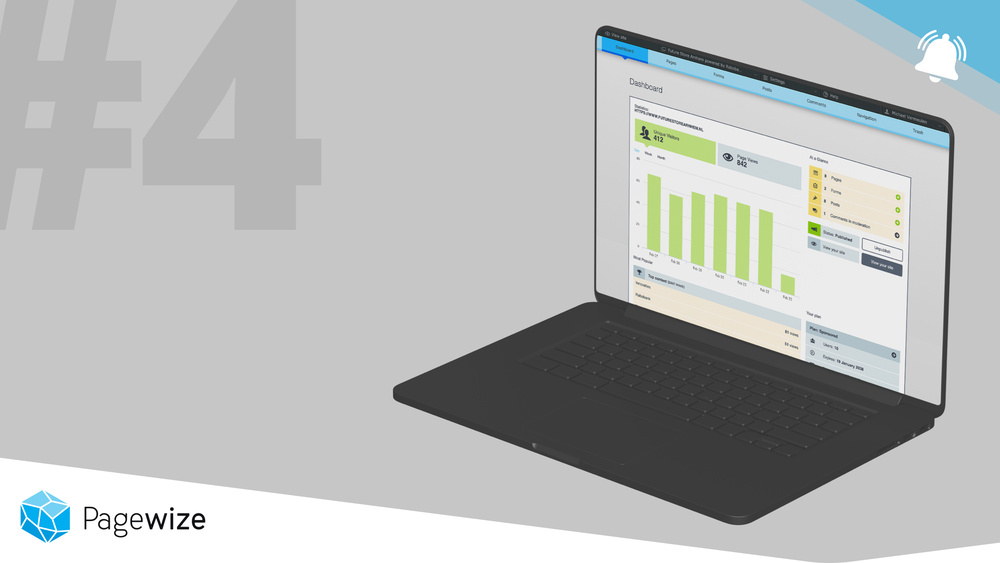
The dashboard of Pagewize
Start building your website today with our videos and tutorials.